Cross-platform and easy to use!
If you use a Raspberry Pi, you probably had to flash an “image” to SD card in the past. Or if you want to install Ubuntu from USB you had to write an ISO to a USB stick.
There are many ways to do this across different systems. And if you have your image inside an archive like a ZIP, it usually involves unpacking it first.
What if I tell you, there is an easy cross-platform way to do it, which also verifies the SD card or USB drive after flashing?
And you don’t even have to unpack those ZIP archives any more!
Meet balenaEtcher
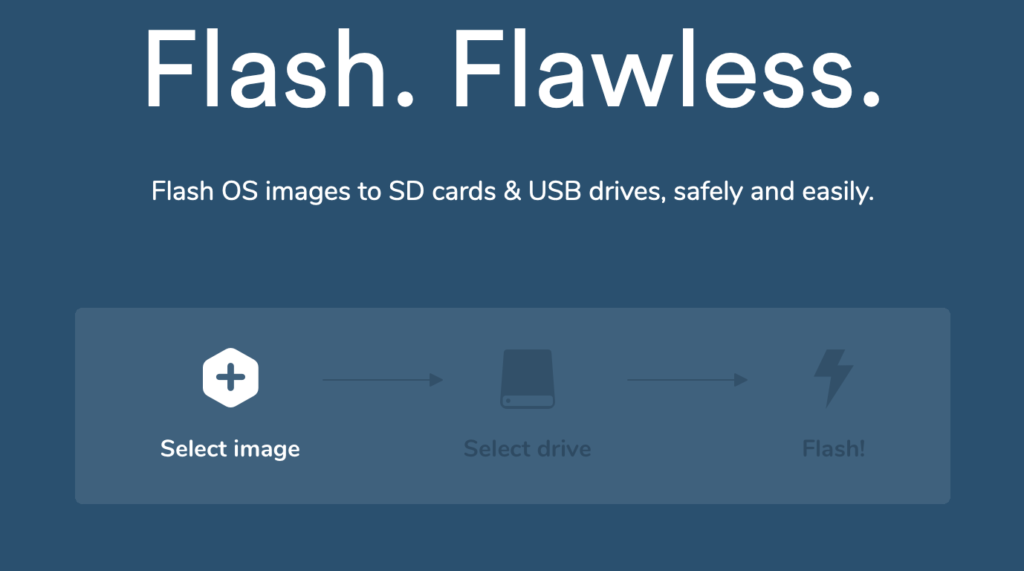
You simply select your image, which can be the raw .img or .iso files, or even a ZIP file that contains an image! It can also handle compressed images like .gz or .xz and the like! Super convenient not having to decompress things first, and it also needs less storage on your computer that way.
Then you select the USB drive or SD card, and click flash!
Be sure to select the correct drive as it will delete all data on it!
To be able to write directly to the drive, it needs admin access as it’s a “low level” operation. So it will ask you for permission.
It will now flash the image to the drive, and once it’s done, it will read back from the drive to verify that the flash was successful. Once completed it will let you know and you can then remove your drive from the computer.
A nice feature is that you can choose “flash another” and repeat the process for another drive. Awesome if you are flashing multiple SD cards for multiple Raspberry Pis for example.
Use cases
This comes in very handy when you download a Raspberry Pi image inside a ZIP file, to flash it directly to the SD card. You can also use it to flash an Ubuntu or other distro’s ISO to a USB drive and install directly from there, instead of burning to optical media. I mean, who still has a disc drive in 2019?
Leave A Comment