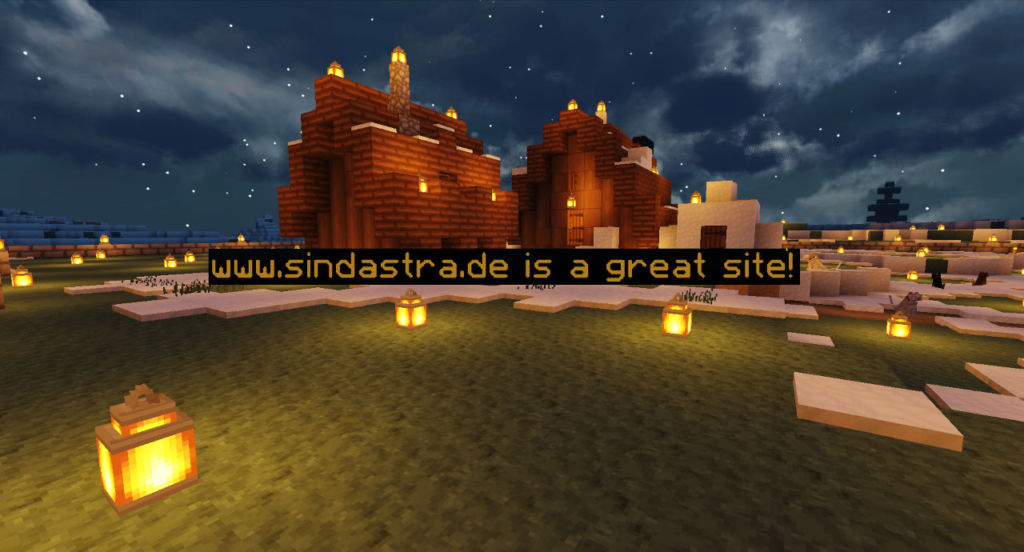
You might have seen floating welcome text when joining a Minecraft server. This can be done in vanilla Minecraft (meaning without mods) with admin commands, and today I will show you how. This guide assumes you’re on Minecraft Java Edition 1.15 or 1.16 and have admin rights (either “cheats enabled” in single-player or OP in multi-player).
Multi-Player Permissions
First, your character needs admin rights on your server. In the server console type:
op your_usernameReplacing your_username with your actual Minecraft username.
Single-Player Permissions
When you create the world in single player you need to make sure you say “cheats” enabled, so that you can use commands.
Creating the Floating Text (Java Edition 1.15 and 1.16)
Now that we got the permissions out of the way let’s actually create the floating text! Make sure you’re on Minecraft Java Edition 1.15 or 1.16 for this to work.
The trick is to create an invisible and indestructible armor stand that is not affected by gravity with a custom, colored name, and make that name visible.
We can create such an armor stand with those parameters using Minecraft’s built-in “summon” command like this:
/summon armor_stand ~ ~ ~ {Invisible:1b,Invulnerable:1b,NoGravity:1b,Marker:1b,CustomName:"{\"text\":\"Your Text Here\",\"color\":\"green\"}",CustomNameVisible:1b}Make sure to replace “Your Text Here” with your desired text. You can also replace “green” with your desired color. You can find a list of valid color codes at the bottom of this article.
Note that this will spawn the floating text right in front of you. If you’re not happy with the location, you can remove the text and try again or use another method to place text more precisely. Read on to know how!
Placing Floating Text more Precisely
If you want to place a text more precisely, you can use a command block. Simple place a command block and paste the above command into it and the text will appear right above the command block. Afterwards, you may break the command block.
For this to work, command blocks need to be available on your server or single-player world. To give yourself a command block, simply type:
/give @p minecraft:command_blockIf trying to place a command block gives you an error message, make sure to enable command blocks in your single-player world or in case of multi-player, enable them in the server.properties file.
Removing the Floating Text
Now if you want to remove the floating text again, the trick is to “kill” the nearest armor stand. So make sure you stand right next to or in front of the text you want to remove!
Once in front of the desired text, enter this command:
/kill @e[type=minecraft:armor_stand,sort=nearest,limit=1]List of Minecraft Color Codes
You can use any of these color codes in the creation command for your floating text:
- aqua
- black
- blue
- dark_aqua
- dark_blue
- dark_gray
- dark_green
- dark_red
- gold
- gray
- green
- light_purple
- red
- white
- yellow
Simply replace the “green” in the example command with your desired color code listed above.
A Note on Essentials(X)
If you’re using Essentials or EssentialsX, you might have to use /minecraft:summon and /minecraft:kill instead.
This is because Essentials(X) messes with the default Minecraft commands.
Minecraft Bedrock Edition
While this guide might work with the Bedrock edition, it has not been tested. Did you try it out? Let us know if it worked for you, down in the comments! Thanks!
i cant delete text!
c11 try /minecraft:kill @e[type=minecraft:armor_stand,sort=nearest,limit=1]
how i ass bold text to this?
Just to make things simplier…
Instead of using quotation marks (” “) to wrap the CustomName use the marks (‘ ‘). You won’t need to use backslashes. Also to generate your own custom text there’s this website you can use
https://minecraft.tools/en/json_text.php
How do i add paragraphes
Its Working in My Map !!! Thx You So Much !!!
Try to use command /kill @e[type=armor_stand]
to delete armor stand
great ! Thanks
can someone tell me what is the command for adding layers/making the text stacked T0T
just use the command several times and change the height, technically, you’re making new armour stands, but if you place them above eachother, it will look like paragraphs
i cant delete the armor stand
If you’re using Essentials(X) or similar plugin, try using /minecraft:kill instead of /kill and it should work.
it just say Armor Stand. Why?
it says cant summon entity im on 1.15.2
This was very useful but i cant donate a coffee sadly but i would love too but i cant because im kind of poor and im struggling to even pay for food for me to eat :( Sorry!
Hi! I’m sorry you’re struggling and of course you don’t have to donate anything. I’m just happy to know I was of help. All the best to you!
i get the no player found error and no matter what it doesn’t find anything to remove i have used the command /kill @e[type=minecraft:armor_stand,sort=nearest,limit=1] even when standing right ontop of them and nothing works doesnt work even after server restart or /killall
Hey, can you tell me what server you are using (vanilla, spigot or something else?) and what version (are you on 1.15 or 1.16 or something else?) please make sure you are on Java version 1.15.x or 1.16.x and either on Vanilla or Spigot (although Paper should work too, but I didn’t test it on Paper).
do /kill @e[name=”Name Of Armour Stand”](or /minecraft:kill @e[name=”Name Of Armour Stand”]if you have essentals plugin)
Maaaaybe try standing next to it and use /kill @e[type=minecraft:armor_stand,distance=..3]
i cant kill the stant in 1.16.5 why pls help
It should still work with 1.16.5 (I just tested it)! Make sure to copy and paste the command (no typos)!
this is what we need!!! thanks dude
it says that the player is not found when i try to delete it, im on a server
Make sure to use the /kill command exactly as displayed (copy-paste to be sure!) and stay as close to the armor stand (text) as possible!
Is it possible to make it so the text isn’t one straight line? Like maybe layers or something?
One way that would definitely work is by creating multiple ones at different positions. That way you could make “layers”. You can also use different colors to add some variety.
is it possible to avoid the text being seen through blocks?
Based on some quick research it doesn’t seem to be currently possible.
wow thx sooo cool
Glad you liked it! :D
Wow this is just what I was looking for! Worked perfectly on my server!